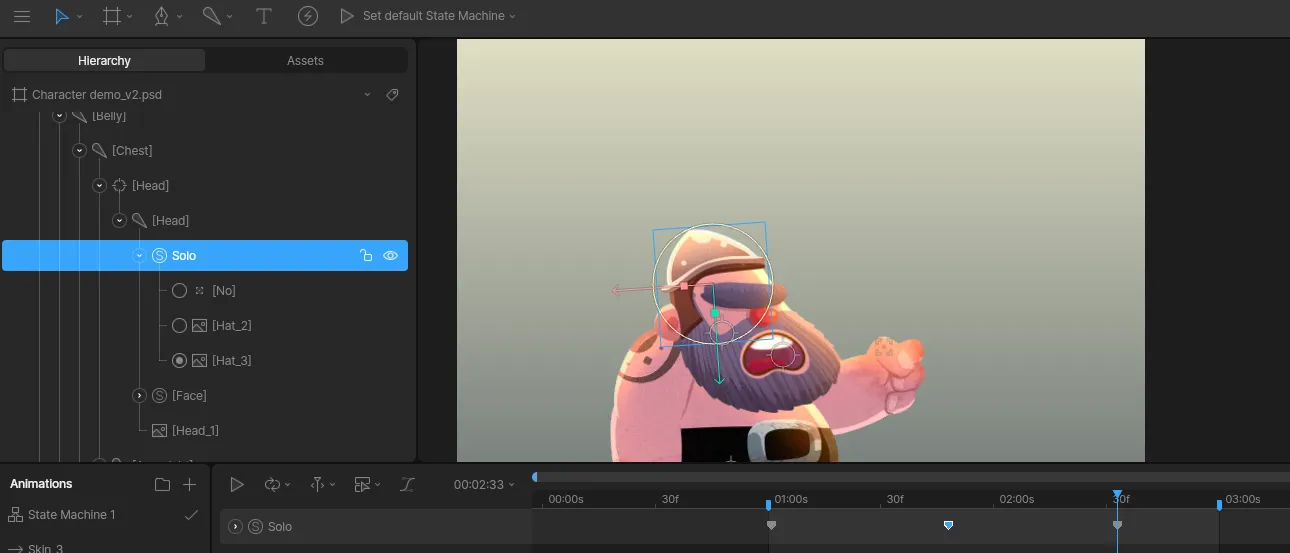Manipulating Shapes
Solos
A Solo is similar to a group, but only one of the elements inside the solo is rendered at a time. This is much faster than having to animate the opacity of each object individually.
Creating a Solo
There are two ways to create a solo. The first is to select multiple items on your artboard, right click them in the Hierarchy, and click “Wrap in Solo”.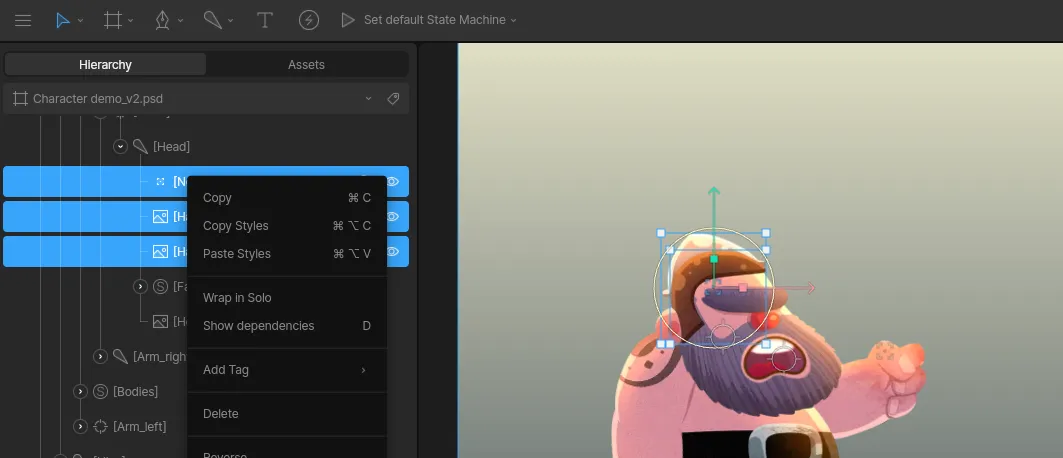 The second option is to select the Solo tool from the Hierarchy Tools dropdown (or click S on your keyboard) and click anywhere on your artboard. Now that you have a Solo in your Hierarchy, you can drag elements into it.
The second option is to select the Solo tool from the Hierarchy Tools dropdown (or click S on your keyboard) and click anywhere on your artboard. Now that you have a Solo in your Hierarchy, you can drag elements into it.
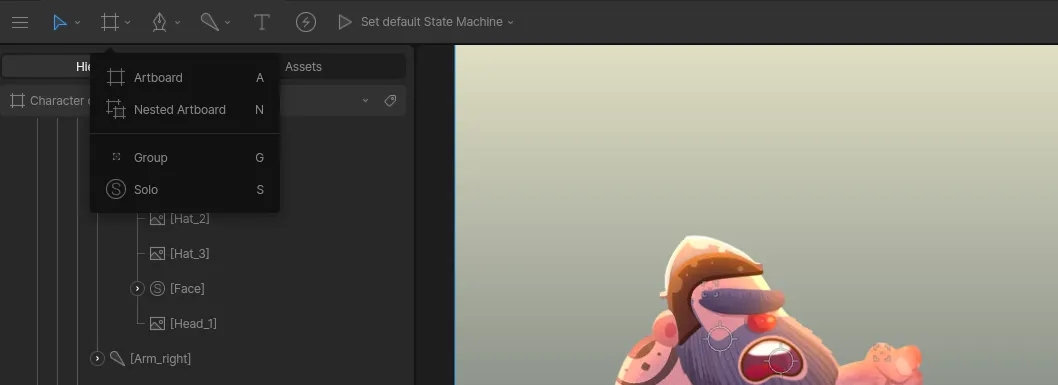
Animating Solos
You can animate solos by opening a timeline and clicking the solo’s radio buttons in the Hierarchy.